MASTORAS - Electronic Engineer
Slow computer? Do resets? Hangs often? No power up? Mastoras here Lets try to fix it
Τετάρτη 28 Ιουνίου 2017
Τρίτη 15 Ιουλίου 2014
Σάββατο 7 Ιουνίου 2014
How to make a .exe in VB 2008

In Visual Basic 2008 Express edition make .exe is missing in Menu
So, you can build your application and you can find the .exe file in
C:\Documents and Settings\user\My Files\Visual Studio 2008\Projects\WindowsApplication1\WindowsApplication1\bin\Debug
Τρίτη 20 Μαΐου 2014
Circuit simulator applet
This java applet is an electronic circuit simulator. When the applet starts up you will see an animated schematic of a simple LRC circuit. The green color indicates positive voltage. The gray color indicates ground. A red color indicates negative voltage. The moving yellow dots indicate current.
http://falstad.com/circuit/
http://falstad.com/circuit/
Κυριακή 18 Μαΐου 2014
Top 10 keyboard shortcuts everyone should know
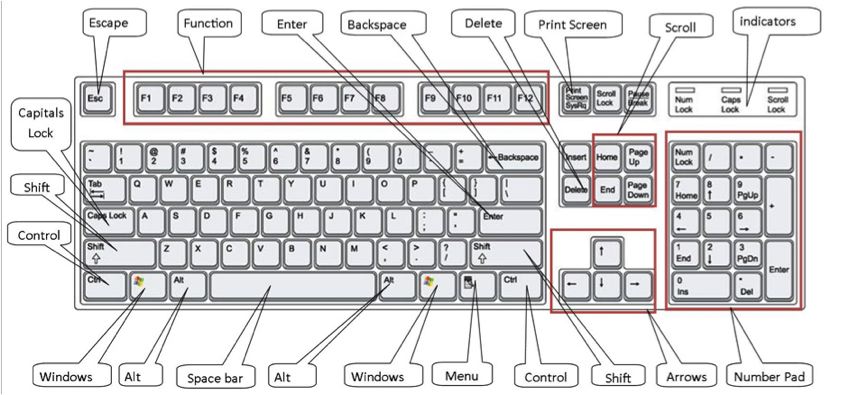
Using keyboard shortcuts can greatly increase your productivity, reduce repetitive strain, and help keep you focused. For example, highlighting text with the keyboard and pressing Ctrl + C is much faster than taking your hand from the keyboard, highlighting the text using the mouse, clicking copy from the file menu, and then putting your hand back in place on the keyboard. Below are our top 10 keyboard shortcuts we recommend everyone memorize and use.
Ctrl + C or Ctrl + Insert
Both Ctrl + C and Ctrl + Insert will copy the highlighted text or selected item.
Ctrl + V or Shift + Insert
Both the Ctrl + V and Shift + Insert will paste the text or object that's in the clipboard.
Ctrl + Z and Ctrl + Y
Undo any change. For example, if you cut text, pressing this will undo it. This can also often be pressed multiple times to undo multiple changes. Pressing Ctrl + Y would redo the undo.
Ctrl + F
Pressing Ctrl + F opens the Find in any program. This includes your Internet browser to find text on the current page.
Alt + Tab or Ctrl + Tab
Quickly switch between open programs moving forward.
Tip: Press Ctrl + Tab to switch between tabs in a program.
Tip: Adding the Shift key to Alt + Tab or Ctrl + Tab will move backwards. For example, if you are pressing Alt + Tab and pass the program you want to switch to, press Alt + Shift + Tab to move backwards to that program.
Tip: Windows Vista and 7 users can also press the Windows Key + Tab to switch through open programs in a full screenshot of the Window.
Ctrl + Back space and Ctrl + Left or Right arrow
Pressing Ctrl + Backspace will delete a full word at a time instead of a single character.
Holding down the Ctrl key while pressing the left or right arrow will move the cursor one word at a time instead of one character at a time. If you wanted to highlight one word at a time you can hold down Ctrl + Shift and then press the left or right arrow key to move one word at a time in that direction while highlighting each word.
Ctrl + S
While working on a document or other file in almost every program pressing Ctrl + Ssaves that file. This shortcut key should be used frequently anytime you're working on anything important.
Ctrl + Home or Ctrl + End
Ctrl + Home will move the cursor to the beginning of the document and Ctrl + Endwill move the cursor to the end of a document.
Ctrl + P
Open a print preview of the current page or document being viewed. For example, press Ctrl + P now to view a print preview of this page.
Page Up, Space bar, and Page Down
Pressing either the page up or page down key will move that page one page at a time in that direction. When browsing the Internet pressing the space bar also moves the page down one page at a time.
Tip: If you are using the space bar to go down one page at a time press the Shift key and space bar to go up one page at a time.
How do I remove computer memory in my computer?
If memory is already installed in your computer memory slots, some or all of it needs to be removed before additional memory can be added. Below are the steps on how to remove memory from your computer.
If the computer is not already opened, open the computer and locate the memory in the memory slots you want to remove.
 If all your memory slots are occupied and you are not sure what memory to remove, use a third-party tool such as the onlineCrucial Memory scanner
If all your memory slots are occupied and you are not sure what memory to remove, use a third-party tool such as the onlineCrucial Memory scanner
Once you've located the memory you want to remove from the computer you should notice two tabs on either side of the memory slot as shown in the picture below. Press each tab down and away from the memory slot. If done successfully, the memory should pop out and once both tabs are away from the memory module you can lift the memory out with no effort.
Installing a PC computer power supply
Before getting started
- Write down important information from the top or bottom of the power supply such as the Model Number, Serial Number and specifications (such as voltage...).
- Ensure you are familiar with ESD and its potential dangers.
- When physically installing the power supply, ensure the computer is off and the power plug is disconnected from the power supply.
Remove previous power supply
If you are replacing a power supply that is already in the computer, remove the power supply from the computer by first disconnecting the power supply from the motherboard and all other devices and then unscrewing the screws on the back of the power supply and possibly within the computer case.
Install power supply
Once no power supply is installed into the computer, place the new power supply into the computer and screw the screws into the back of the power supply. Most computer cases today also have a screw within the computer case; if present, also screw a screw into this hole.
Connect cables
Once the power supply has been physically installed into the case and is being held in the case, attach the power supply cable from the power supply to the motherboard. Next, connect each of the power connectors for the hard drive, cd drive, floppy drive and any other peripherals.
Εγγραφή σε:
Αναρτήσεις (Atom)
